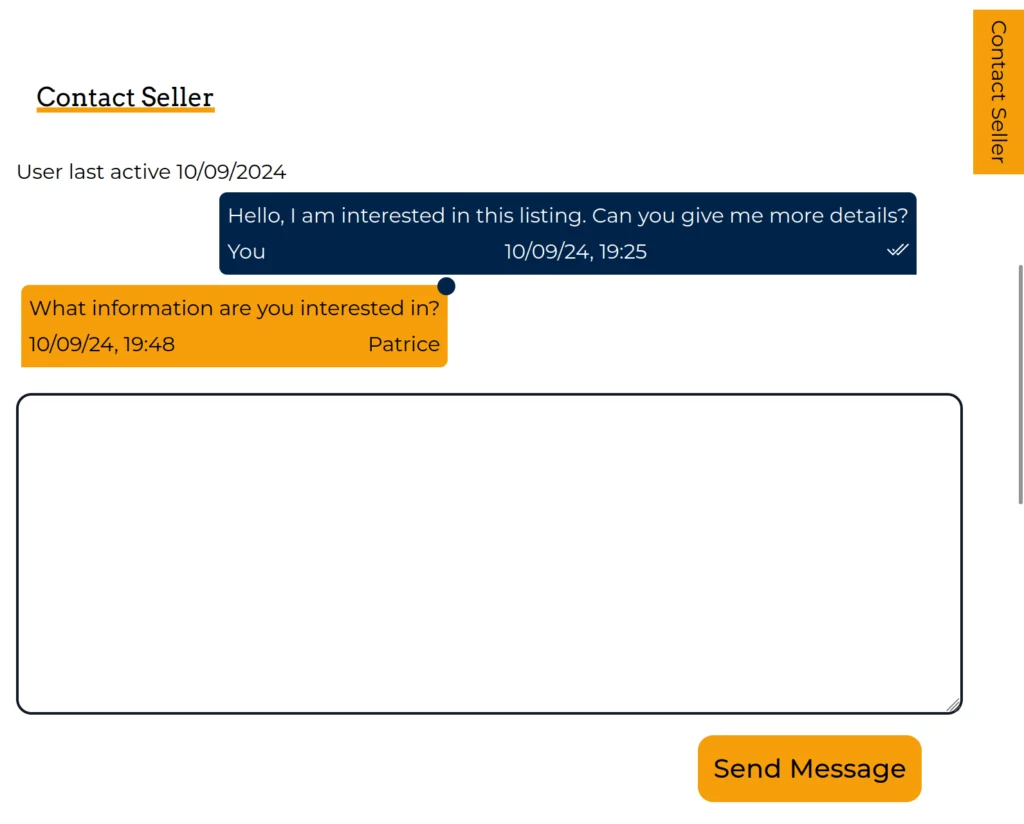Contact a seller or PRO
You can use the built-in messaging system on CannaMLS to send messages to any seller on the platform. You can also use the system to directly contact a PRO from the PRO directory. Once you have sent a message, the seller or PRO can reply to your message, all in real-time, without leaving the CannaMLS website.
To send and receive messages, you must first be logged in to your CannaMLS account.
Sending the first message
To contact a seller or PRO, first go to the listing or PRO profile page. If you are logged in, you should see a section called "Contact Seller" or "Contact this PRO". Depending on whether you are on desktop or on mobile, the location of the contact section may vary.
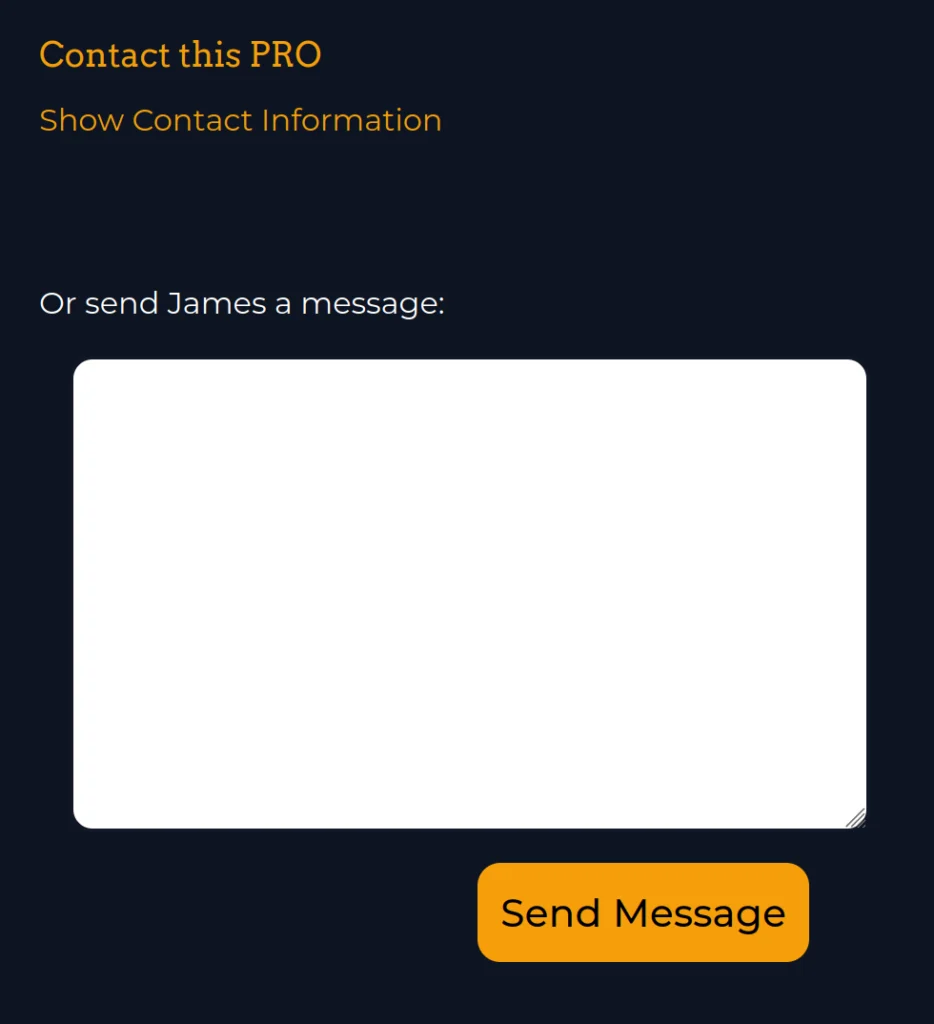
Write your message, then click on "Send Message". This will begin a new messaging stream. It should look similar to this:
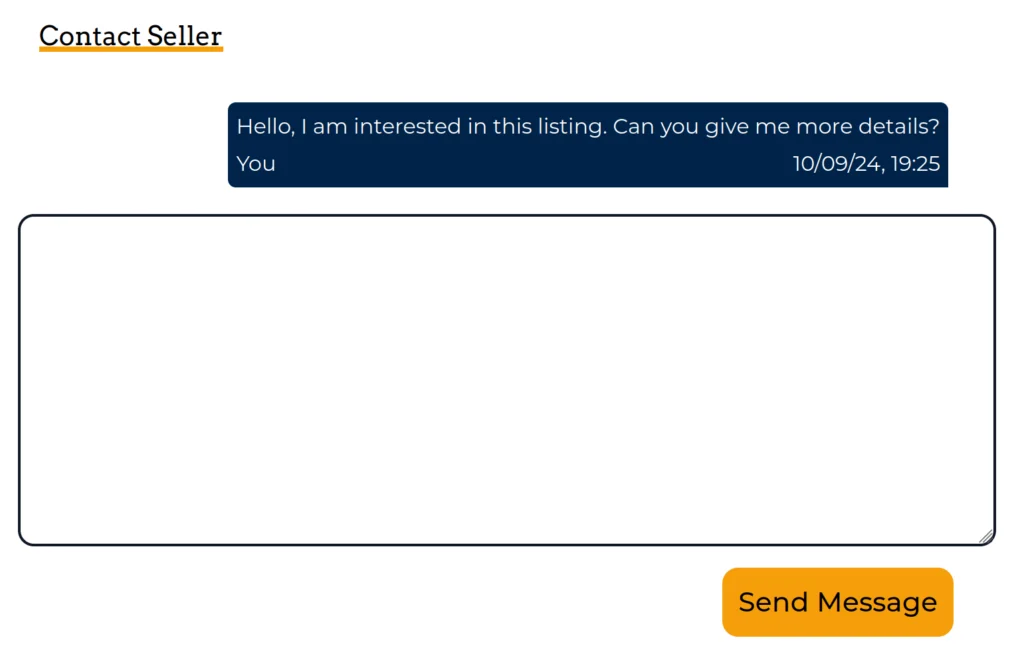
The recipient will receive an email informing them of your message. If you and the recipient are logged in to CannaMLS at the same time, you can even exchange messages in teal-time.
Reading replies
If you initiated a messaging stream (you wrote the first message) and you get a reply, you will receive an email notification. Additionally, an "unread message" indicator will appear next to the messaging tab in your account page.

You can view the replies to your message my going back to the listing or PRO profile page, but it is sometimes difficult to remember exactly what listings or PROs you have contacted. CannaMLS offers a centralized location for reading and replying to all your messages - the Messaging tab. The Messaging tab on your account page should look like this:
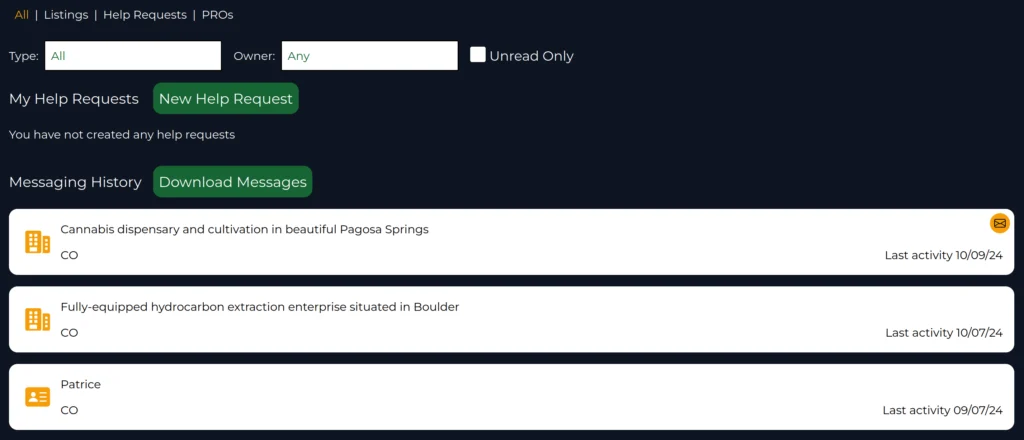
Clicking on a messaging stream will open a pane for that conversation:
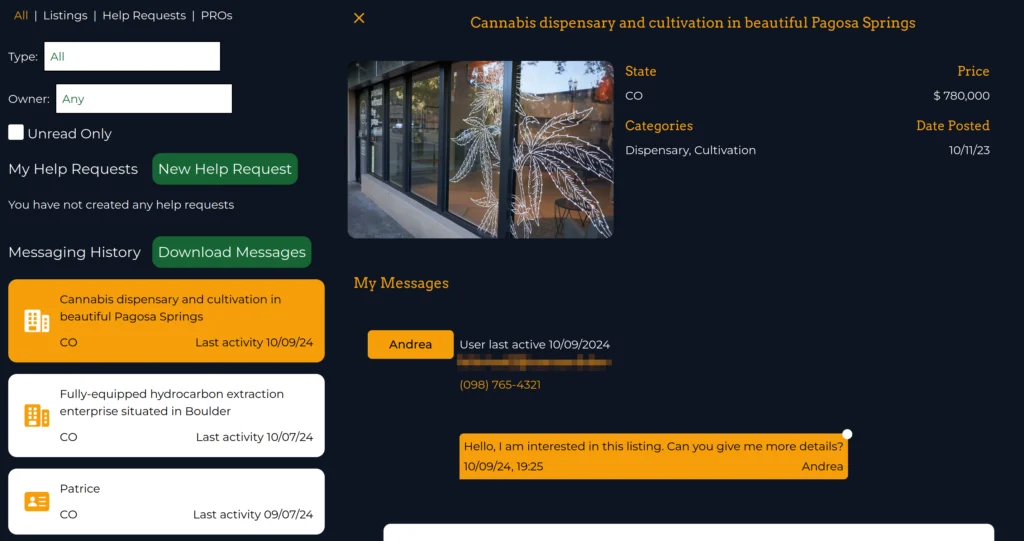
You can use the Messaging tab to read any unread messages, reply to messages, go through your messaging history, and write Help Requests. Once you contact someone on CannaMLS, both you as well as the person you are contacting will be able to see the date the other was last active on the platform at the top of the the messaging stream. This helps avoid frustration - you know whether the person you are trying to contact is choosing to ignore your messages or just hasn't logged in for a long time. Conversations also offer message read confirmations.