Upgrading or Downgrading a Listing
Listings on CannaMLS are grouped into three tiers called Bronze, Silver and Gold. Each listing tier appears higher in the listing catalog than the preceding tier and gives you access to additional features, such as multiple images per listing or PDF attachments.
To upgrade or downgrade your listing's tier, you must be logged in to your CannaMLS account.
Step 1: Go to your Listing's page
Open the listing that you want to upgrade or downgrade. If you do not know what listings you have posted, you can search the listing catalog or view your own listings.
The Listing Page
When looking at one of your own listings on CannaMLS, the listing page will look slightly different than when looking at another user's listings. The most obvious difference is the edit bar, at the top of the page:

insert text here...
Step 2: Editing the Listing
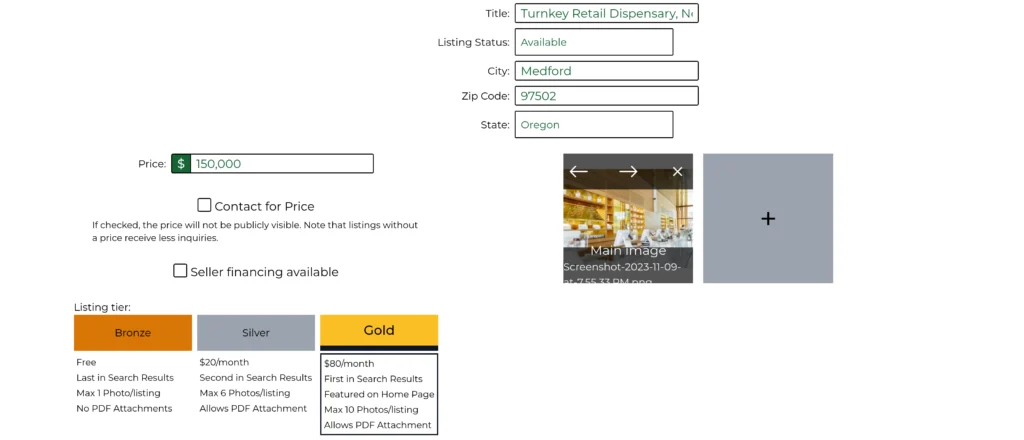
Once in edit mode you can use the tier selector to upgrade or downgrade the listing's tier.
You can also do any other edits while in edit mode, such as updating your listing's description, address, ZIP code, or other details.
Step 3: Saving your Changes
Once you have finished editing your listing, you must save your changes. Click on the "Update" button in the top-right.
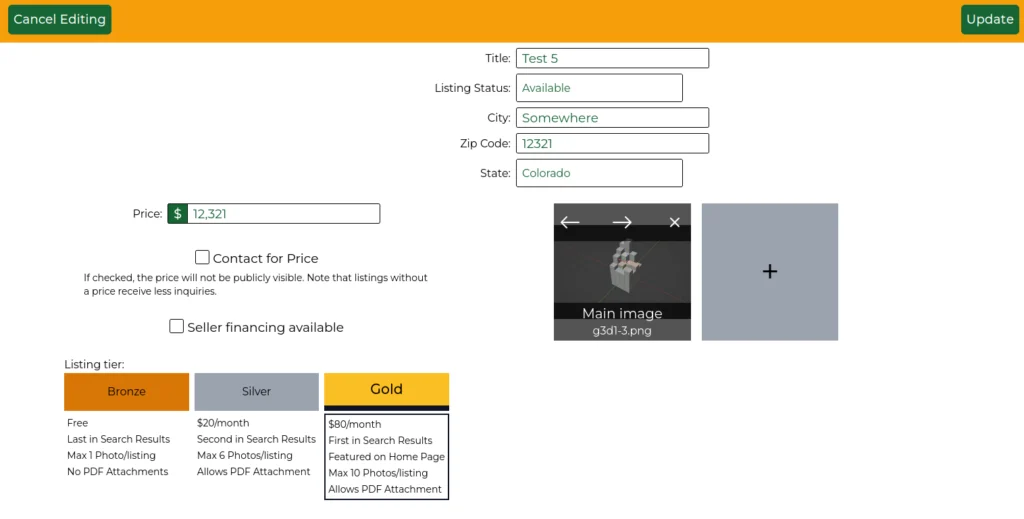
Depending on the listing tier selected you selected and your subscription tier, you may be asked to provide payment information or to confirm the payment.
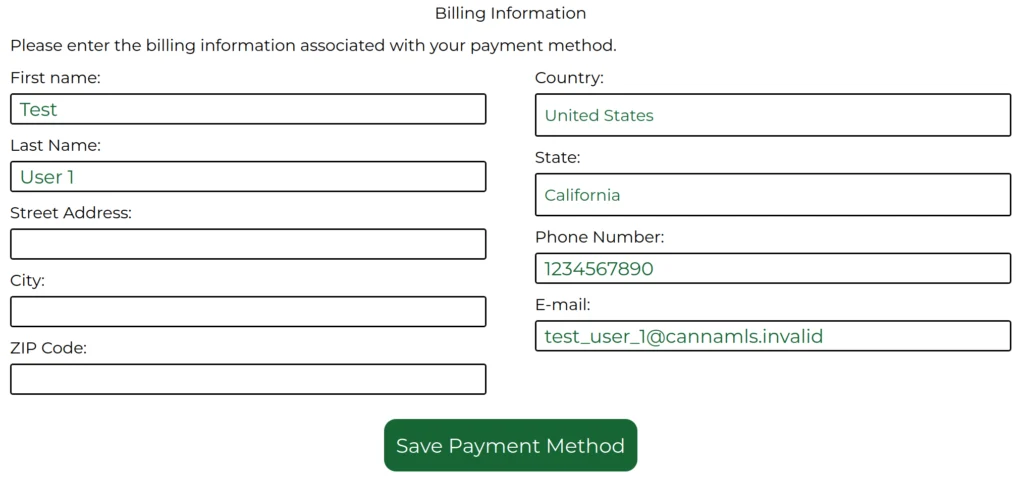
enter your card data, save your payment method and approve the payment.