Using a Discount Code
You can use a discount code for your paid CannaMLS membership or for any of your listings. Each membership or listing can have a maximum of one discount code attached at any time. You can attach, detach or change the discount code attached to a membership or listing at any time.
Depending on the discount code, its use may be limited to only a certain type of item (paid membership or listing). Discount codes may also have limited availability in time (for example, only available for use in a particular week), number of uses (for example, a discount code may only be available for a maximum of one listing per user), or may be limited to specific users (for example, even if a CannaMLS user told you of a particular discount code, that code may not be available for use on your CannaMLS account).
To attach, detach or change discount codes associated with your membership profile or listings, you must be logged in to CannaMLS.
Attaching a Discount Code to a Listing
In the Listing Wizard
You can attach a discount code to your listings even before they are published, directly from the Listing Wizard.
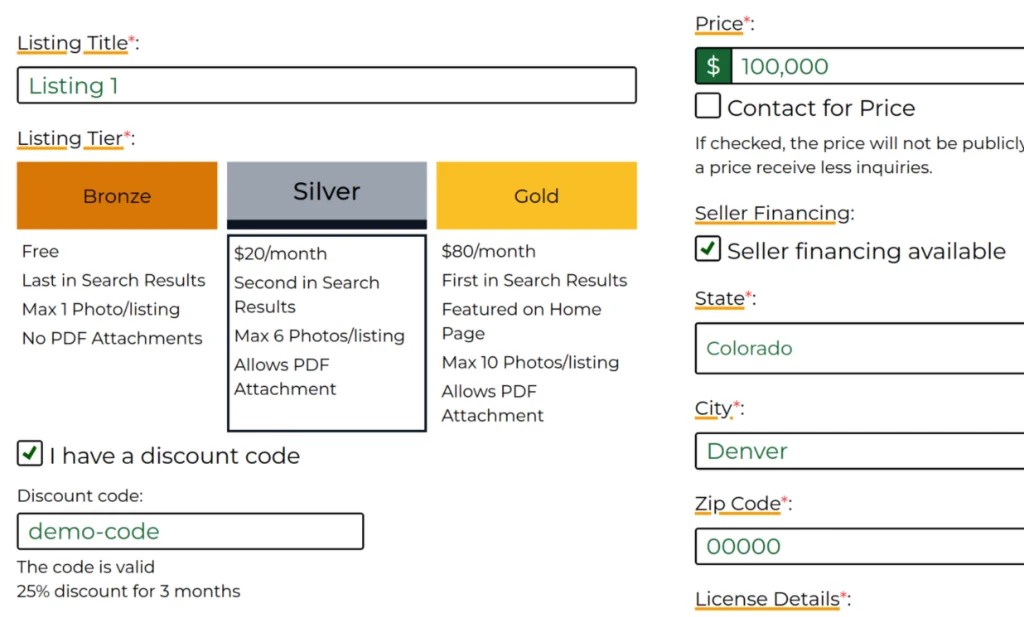
In the Listing Wizard, below the listing tier selector, you will find a checkbox labelled "I have a discount code". Activating the checkbox will make the discount code field appear. Enter your discount code in the field. If the code is valid, the details about the discount will be displayed below the discount code field. You can then continue creating your listing - the discount code will be automatically attached to the listing once it is saved.
In the Listing Editor
You can attach, detach and change discount codes for already-saved listings from the Listing Editor. Open the listing for which you want to change the discount code and select "Discount code" from the top-right menu.

This should open the discount code dialog box:
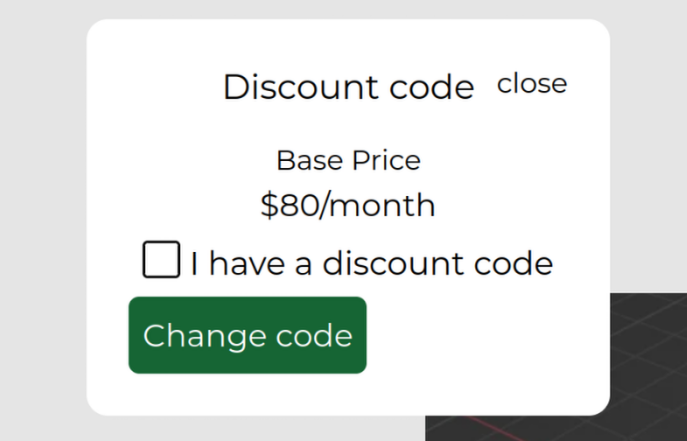
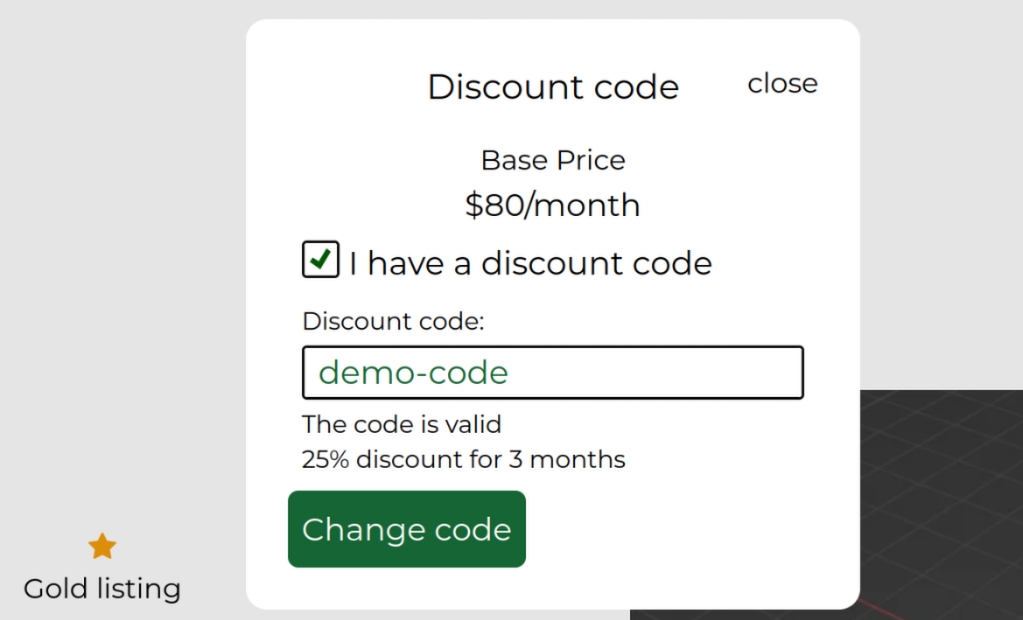
To attach a discount code, check the "I have a discount code" checkbox and enter your code. To detach a code, uncheck the checkbox.
To save the changes made to the discount code attached to the listing, click on "Change code" and wait for the changes to be saved.
Attaching a Discount Code to your paid CannaMLS Membership
You can change the discount code attached to your CannaMLS membership at any time - both before upgrading your membership as well as any time afterwards. To attach a discount code, first open the User Tier selector from your CannaMLS profile page. The User Tier selector can be accessed from the "Upgrade My Account" link for Basic and Premium Users, and the "See Other Tiers" link for PRO users.
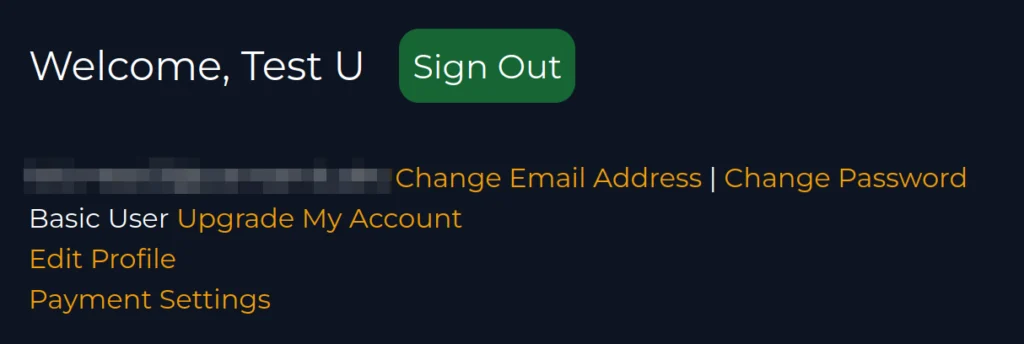
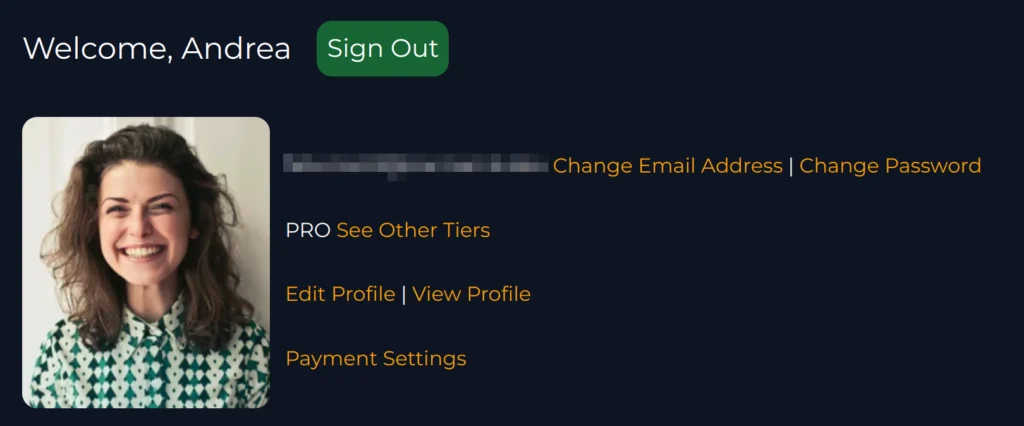
Clicking on the appropriate link should open the User Tier selector:
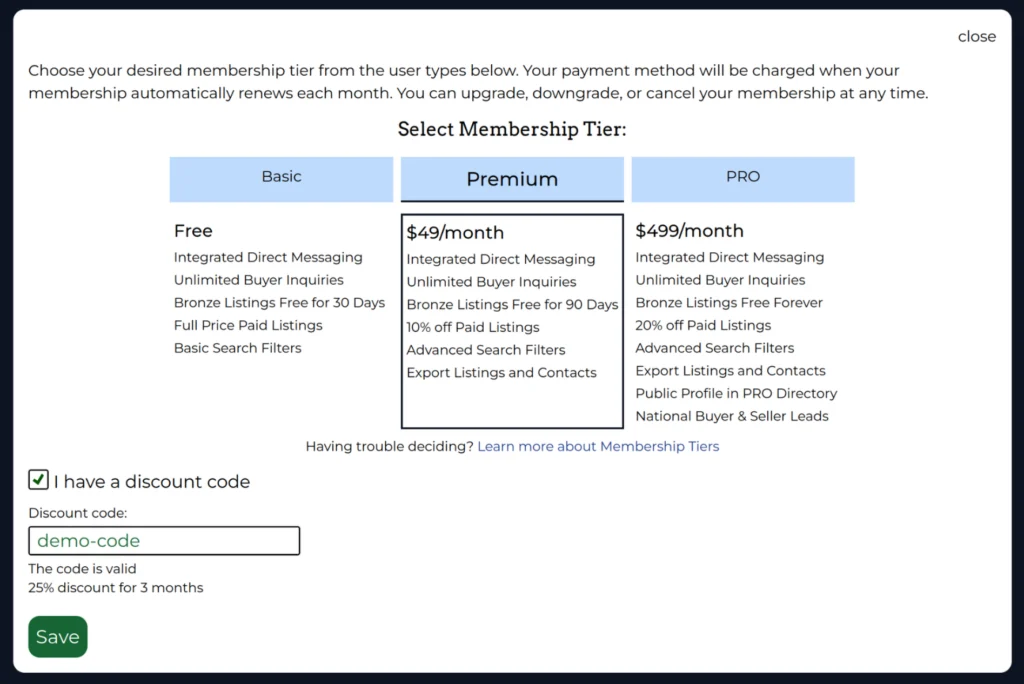
From here you can attach, detach or change the discount code associated with your CannaMLS membership. To attach a code, check the "I have a discount code" checkbox and enter the discount code. To detach a code, uncheck the checkbox. Do not forget to save your changes by clicking the "Save" button.
Please note that if you decide to upgrade your membership at the same time, additional steps may be required (for example, entering payment card data).